
WordPress: repair file permissions
Use this if you are unable to update WordPress
If you get errors like "An automated update of WordPress has failed to complete..." or "The update cannot be installed because we will be unable to copy some files. This is usually due to inconsistent file permissions..." Follow the steps below to repair the permissions using FileZilla.
Pay attention to errors:
Errors might appear during this process in
the log-area of FileZilla.
If that's the case,
e-mail us the FileZilla log
(here you can see where to find the log).
In that case we will try to change the permissions for you.
Steps
Connect to your site with FileZilla (and if necessary change to your website folder). Next, select all files on the website, then right-click on the selection and choose File permissions:
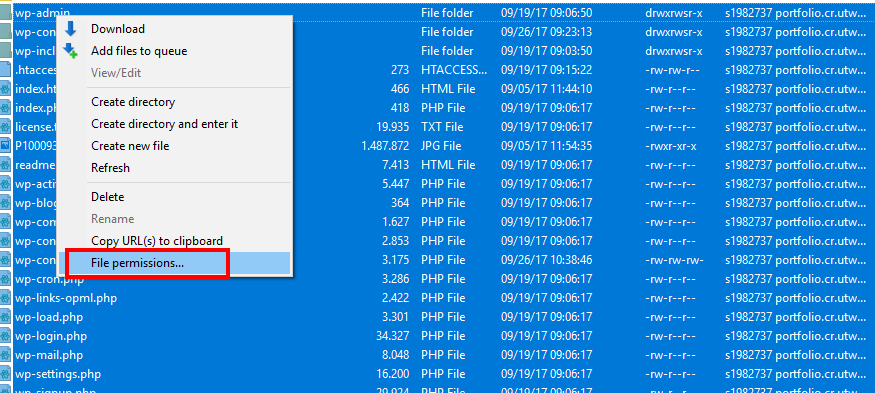
Reset the permissions of all files to 664: fill in "664" at Numeric value and check "Recurse into subdirectories" and "Apply to all files and directories", press Ok.:
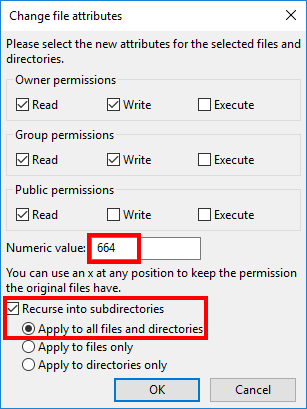
Reset permissions of directories to 775: select only the folders, then right-click on the selection and choose File permissions:
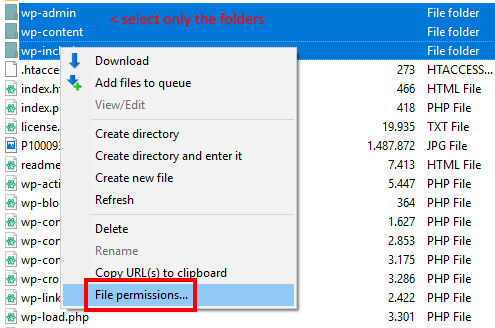
Now fill in "775" at Numeric value and check "Recurse into subdirectories" and "Apply to directories only", press Ok:
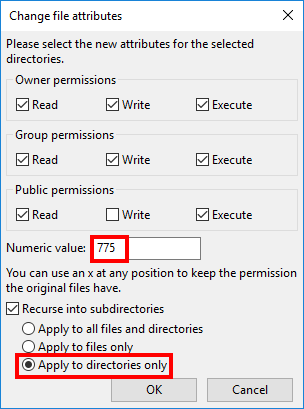
Now go to the dashboard of your site and try to update again.
If it is still not working,
e-mail us the FileZilla log and a screenshot of the error in the Dashboard
(here you can see where to find the log).
In that case we will try to change the permissions for you.
This solution is based on this one, but that requires shell access to your site.
Need more help?
Check the FAQ page. If you keep getting problems, post a question below or contact us for help.